After a lot of researching here is a free way to create a 2D cut profile from a 3d surface.
This method uses an Autodesk program called Meshmixer. It’s a free 3D mesh-based creation and manipulation tool designed for 3D printing. IT can open, alter and export STL files.
The process is as follows but fair warning, it is a bit involved.
- Export a body in Fusion 360 under Tools – Make – 3D print (Export as STL file and open in Meshmixer or check “send to 3D print utility” and choose Meshmixer)
- To remove the 3D printer box, click view and uncheck “Show printer bed”
- Orientate the part as horizontal or flat as possible
- Edit – “Generate face groups” to create face selections to unwrap
- Make sure the main object is not hidden (can unhide in the object browser window)
- Select the part in the object browser, Edit – “Unwrap”, and use the standard settings to create the flat pattens
- In the object browser, hide all the unwanted faces and parts so just the one flat pattern required remains
- Click file exported as SVG, and save the file
- Use an image editing program such as Illustrator to apply the correct laser cutting parameters to the paths and laser-cut as required
Here is a tutorial video of unwrapping in Meshmixer

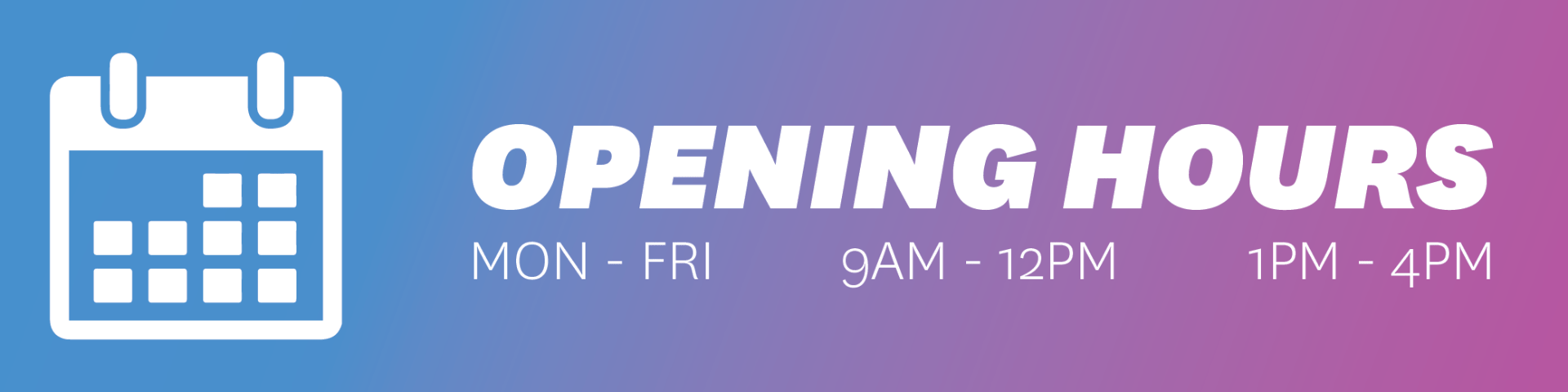
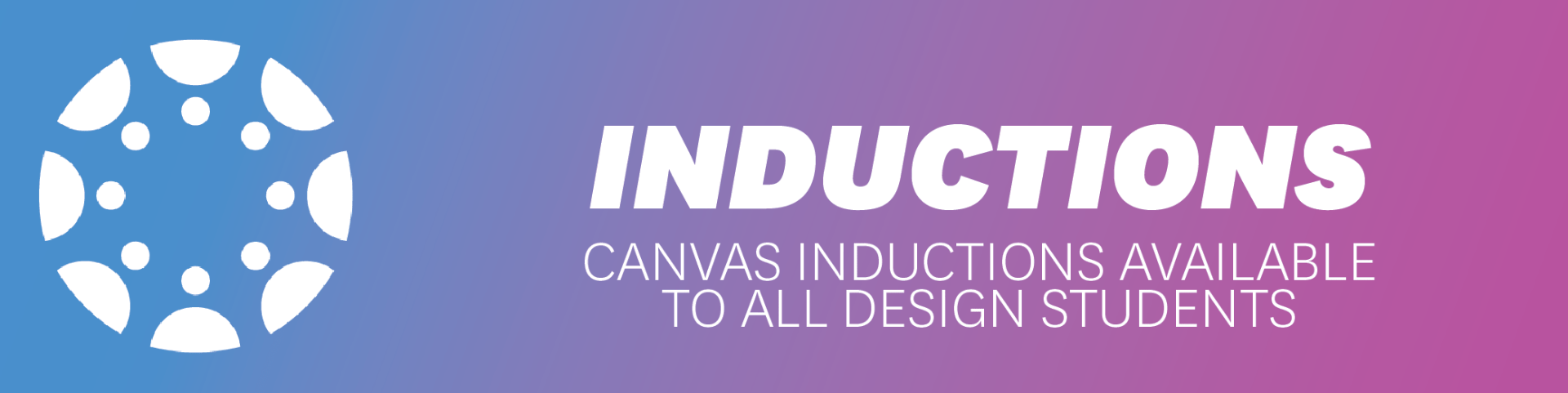
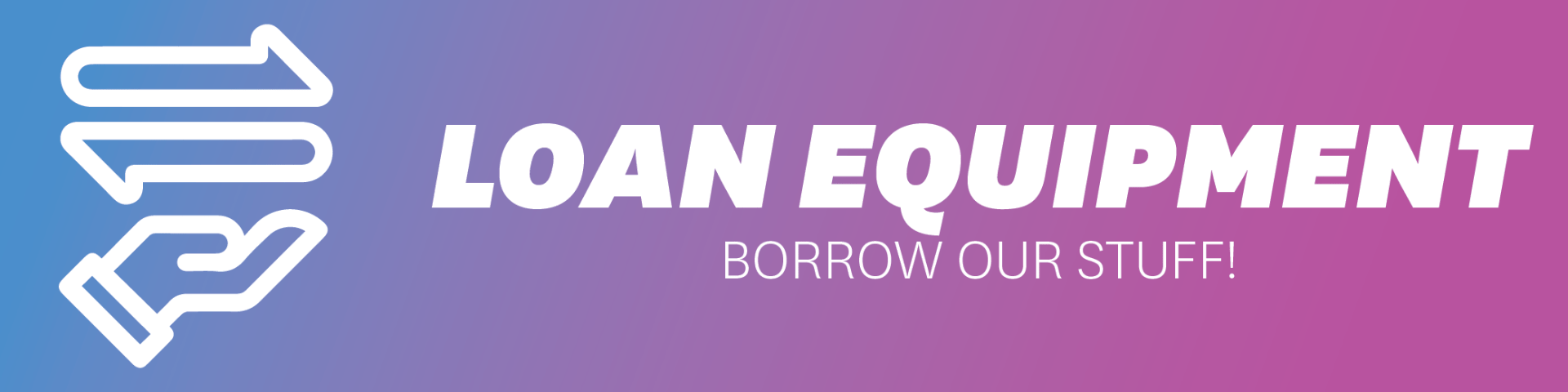
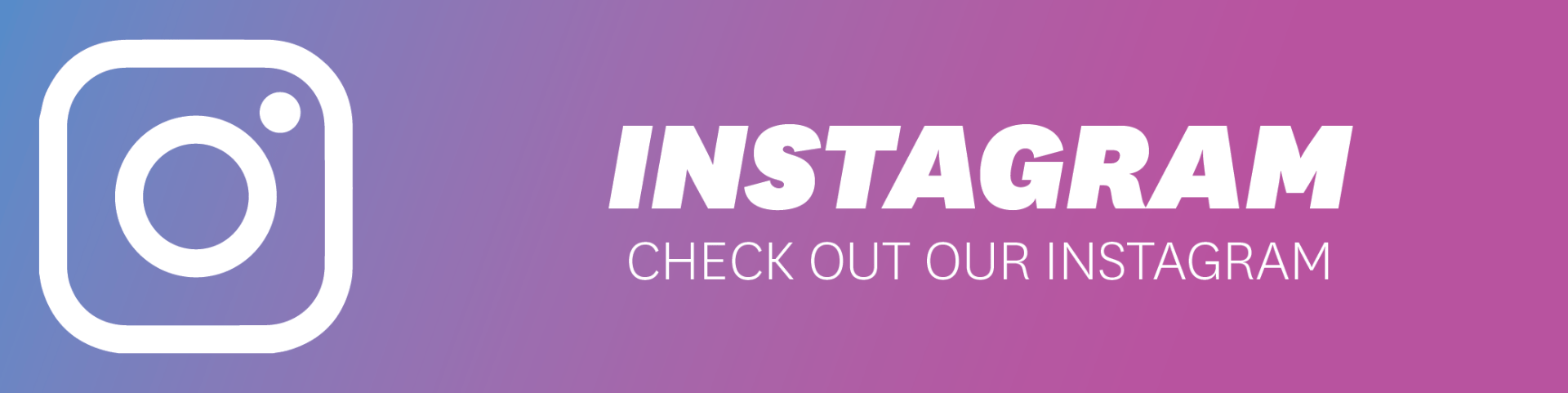
ive been using this for years – it has auto tabs for gluing paper if needed and a huge community on facebook https://tamasoft.co.jp/pepakura-en/howtouse/overview/overview.html